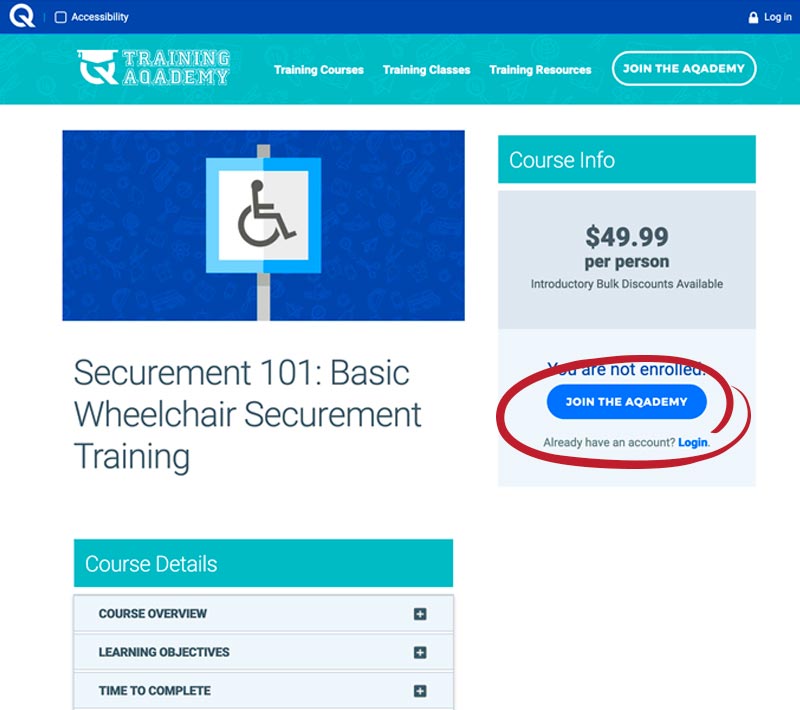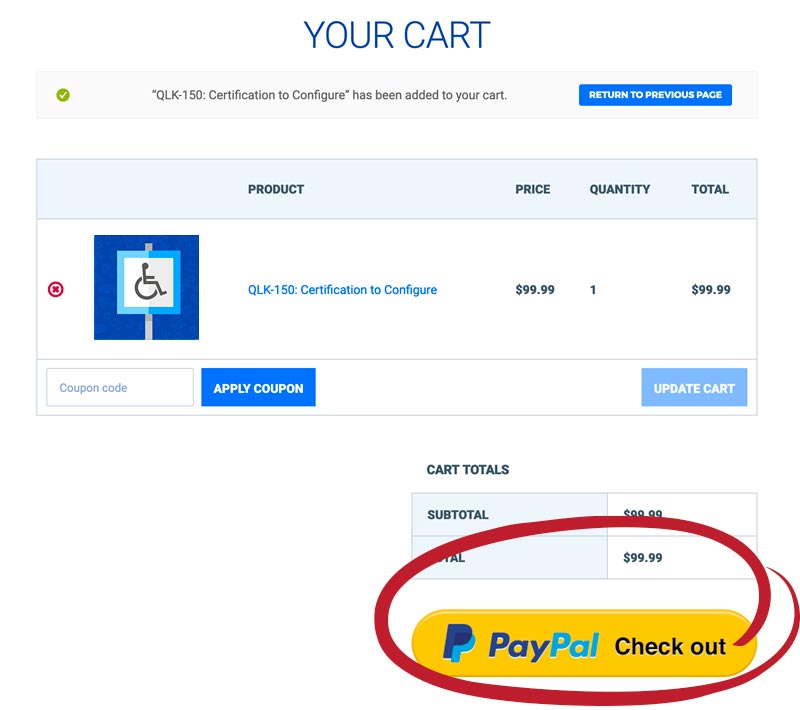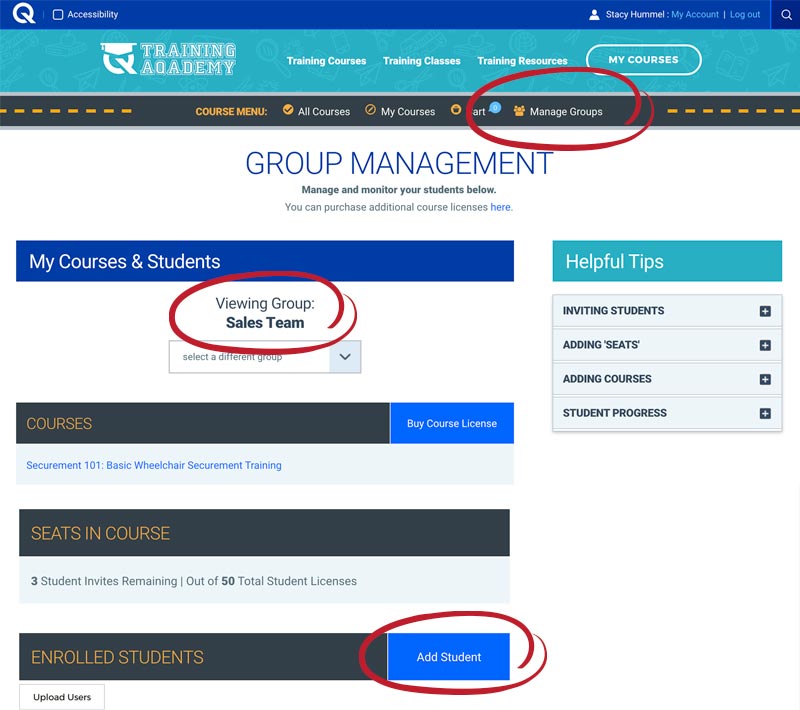Setup a Group
To purchase multiple seats for a group of learners, please begin by going to the: Securement 101 Course Page and follow the steps below.
- If you do not have a Training Academy account, click ‘Join the Aqademy’ on the right-hand side of screen to create one (See Screen 1). Or, if you already have an account, click ‘Login’, just below, instead.
- Once your signup/login is complete, you can now select the ‘Group Purchase’ option.
- Create a name for your group.
- Add the number of seats/students you are enrolling. Next, under ‘Select Your Courses’, check the box for the course you wish to purchase, eg. ‘Securement 101’.
- Click ‘Add to Cart’.
- In the cart, if you have a coupon code, enter it and then select ‘Apply Coupon’.
- To complete your purchase, click ‘PayPal Checkout’ at the bottom of the page to pay via credit card or PayPal (See Screen 2).
- You will now see a receipt of your transaction. From this screen, select the ‘Manage Groups’ link in the Course Menu (See Screen 3).
- On your Group Management page you should now see the name of the group you just created under ‘Viewing Group’ heading (See Screen 3). If not, select your group from the dropdown.
- To begin enrolling students, scroll down and click the ‘Add Student’ button (See Screen 3). For more information about enrolling students, click here.
Comments are closed.